Survey Nodes
Update time:2025-06-06 18:57:34
A Node is the basic building block of a survey, appearing as colored blocks on the canvas. Each color represents a specific question type or function.
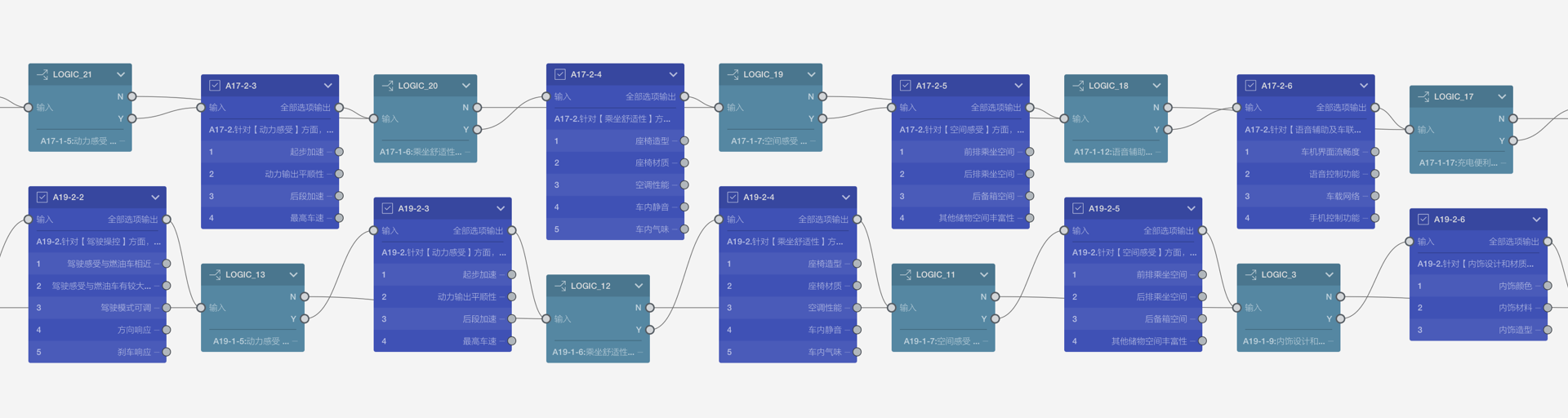
There are two types of nodes:
- Question Nodes: These represent specific question types, with each node being a survey question.
- Tool Nodes: These represent specific survey functions, with each node executing a particular operation.
For a complete reference, see the detailed Node List.
From the Start Node to the End Node, when the survey flow encounters a node, it either displays a question or executes a function. By observing the nodes and their connections on the canvas, you can easily understand the survey's basic structure.
A survey can only have one start node but may have multiple end nodes.
Node Structure
Most nodes appear as blocks on the canvas.

A typical node block consists of the following elements (from top to bottom):
- Node icon, name, and collapse/expand button
- Input port and quick output port
- Question content text
- Option list, where each row represents an option. The left number is the option index, and the right text is the option name. Sometimes, options have output ports on the far right for setting different outputs per option.
Input and Output Ports
The small circles on nodes are ports, divided into input and output ports, each with distinct characteristics:
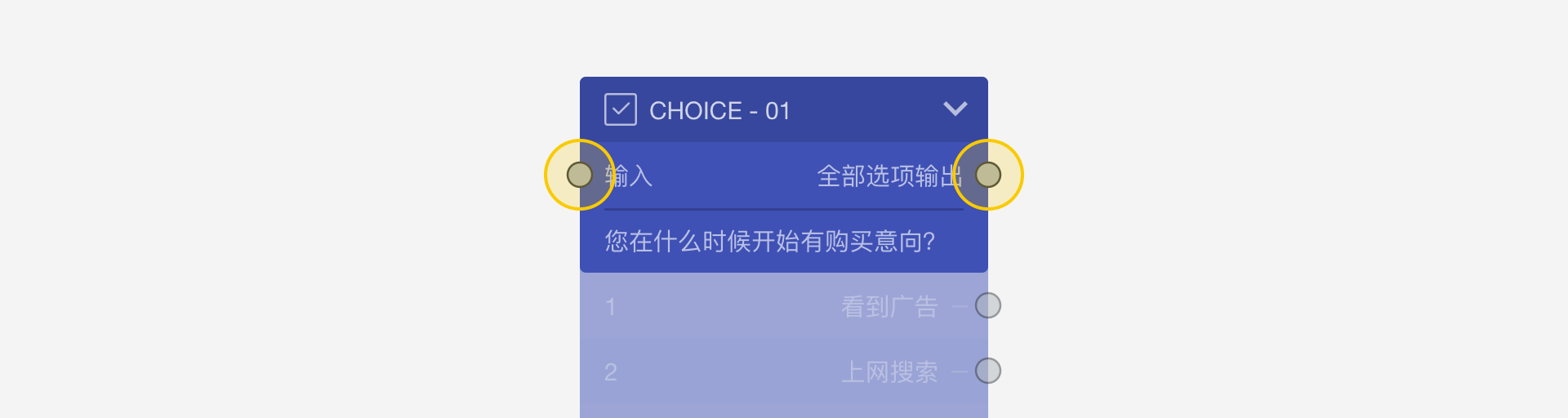
Input Ports:
- Can only be connection endpoints
- Can accept multiple incoming connections
- Each node has only one input port
- Located on the upper left of the node
Output Ports:
- Can only be connection starting points
- Can only have one outgoing connection
- A node can have multiple output ports
- Located on the right side of the node
All node ports must have connections, except for these special cases:
- Start Node: Has output but no input
- End Node: Has input but no output (when rewards are disabled)
- Reward Node: Has input but no output
Quick Output Port
Nodes have a special Quick Output Port in the upper right corner, with two states:

- All Options Output: Routes all responses through this output regardless of selection
- Remaining Options Output: Routes all options not specifically connected through this output
The quick output port improves efficiency by eliminating the need to set identical outputs for multiple options.
Collapsing and Expanding Nodes
Click the small arrow in the upper left corner to collapse or expand a node. Collapsing nodes with many options helps keep the canvas clean and organized.
Node Groups
Multiple nodes can be combined into groups. Groups can be collapsed and expanded, with collapsed groups appearing as small blocks that hide their contained nodes.
See Groups and Modules for more information about grouping.