Quick Publish
Update time:2025-06-06 18:57:34
Once your survey passes testing, you can publish it to start collecting responses.
Hover over the Publish button on the right side of the Survey Publishing toolbar to reveal the Quick Publish panel, then click Publish Now to make your survey live.
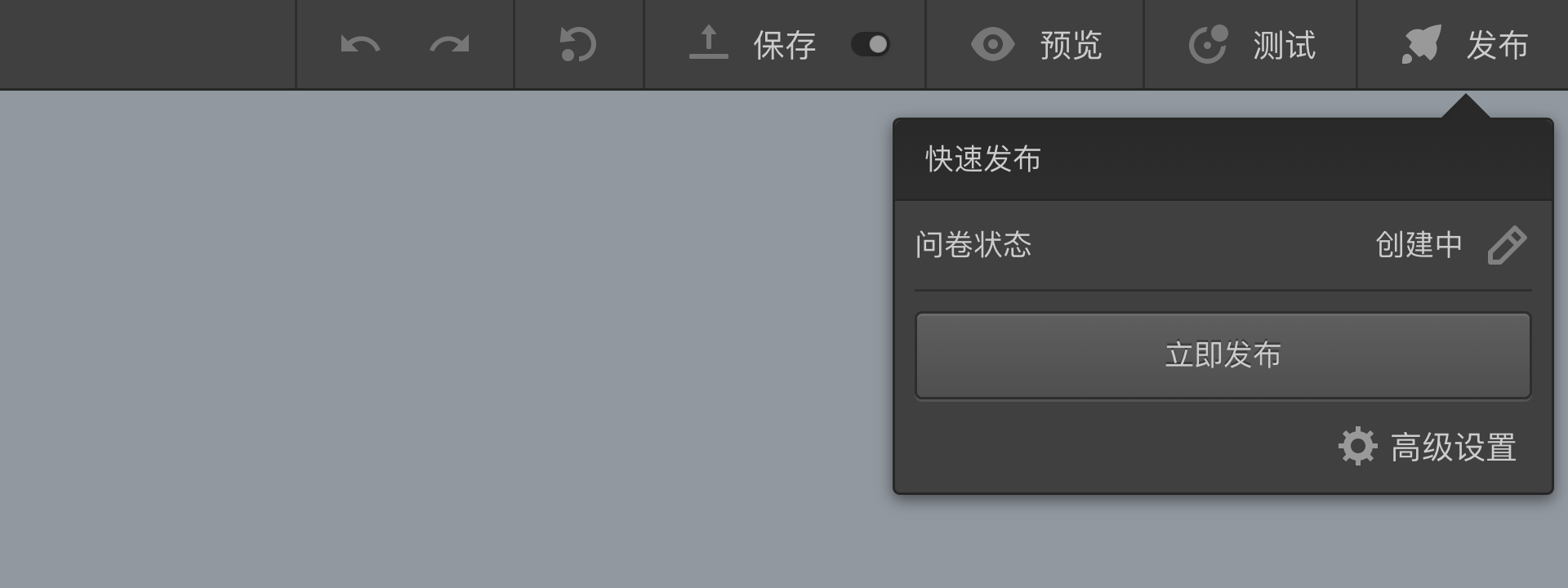
After publishing, a QR code and link to your live survey will appear in the publish panel. Respondents can scan the code or click the link to access and complete your survey.

Quick published surveys go live immediately with unlimited responses by default.
You may be unable to publish your survey if it contains errors or includes reward settings.
- Survey Errors: When your survey contains errors, the panel will display error messages.
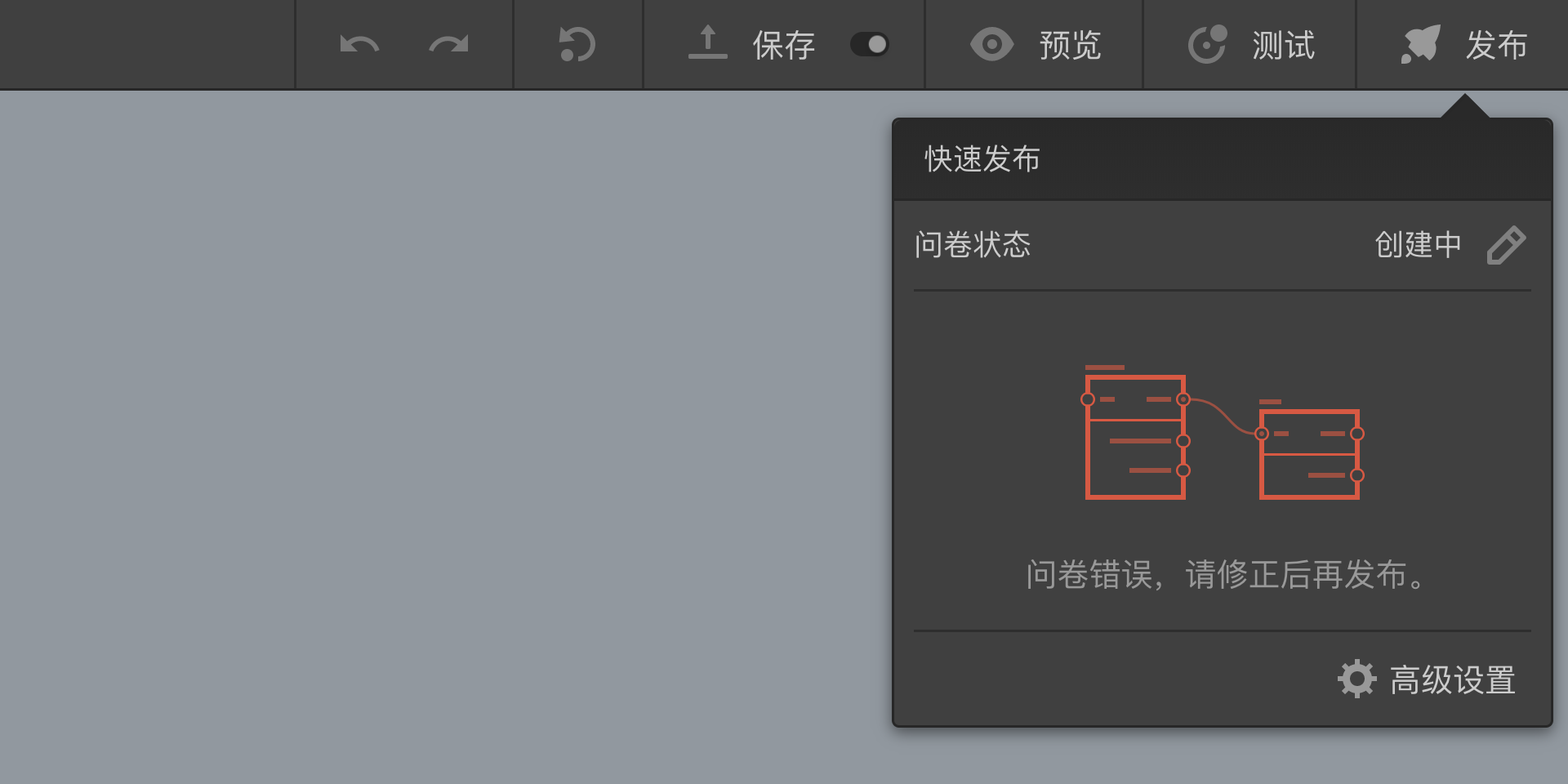
In this case, you should first try to debug and test to fix the errors.
- Reward Settings: Surveys that include rewards (like red packets) must have a specified response limit and calculated reward budget. In this case, click the
Advanced Settingsbutton as prompted to complete the publishing process on theAdvanced Settingspage.
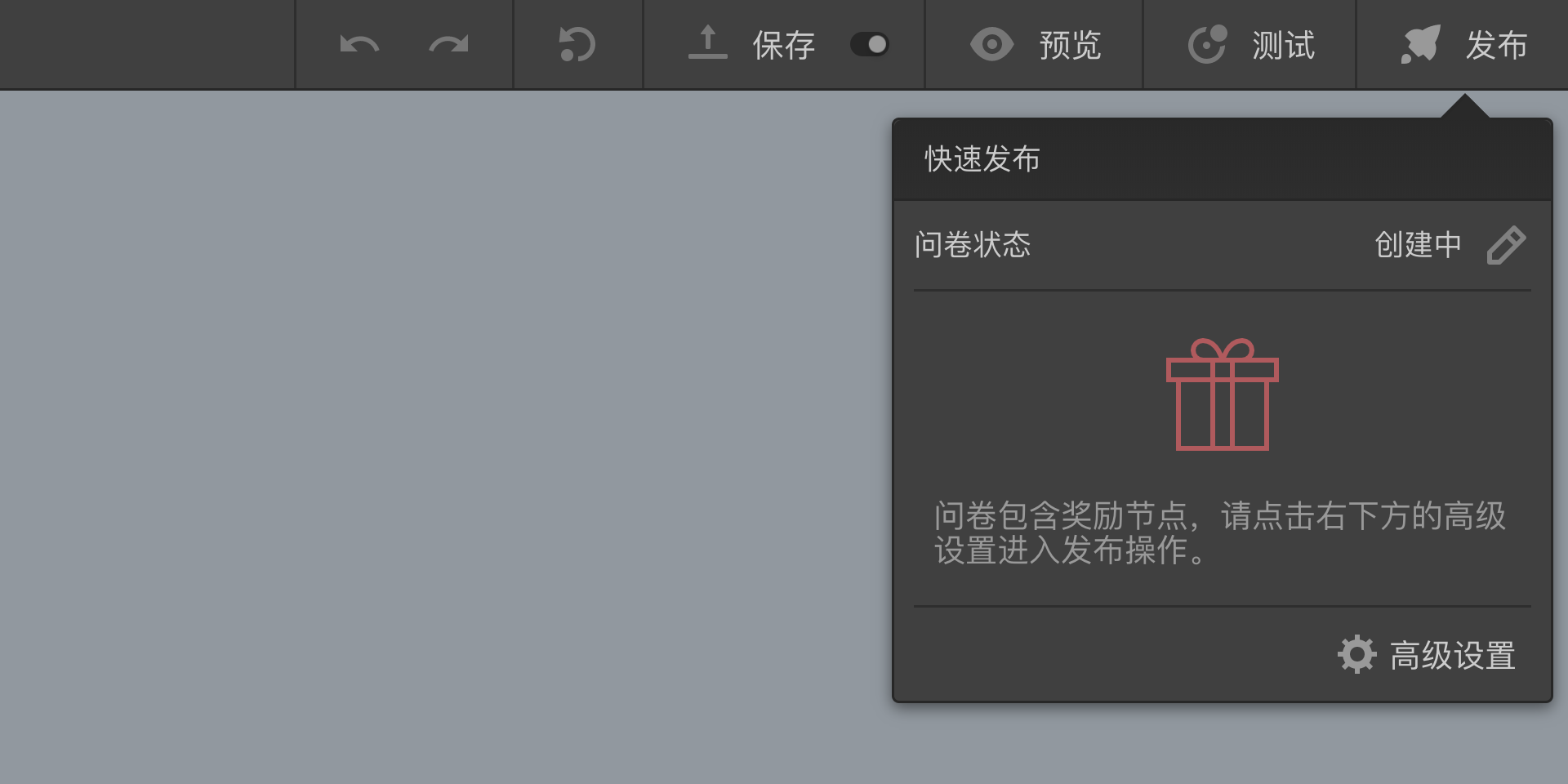
For details on setting up survey rewards, see Survey Rewards and Lottery.
Published surveys are locked by the system - while you can view them in the Survey Editor, they cannot be edited or saved.
Quick Unpublish
When your survey is published, you can click the Unpublish button in the Quick Publish panel to take it offline. This will stop data collection and return the survey to an editable state.